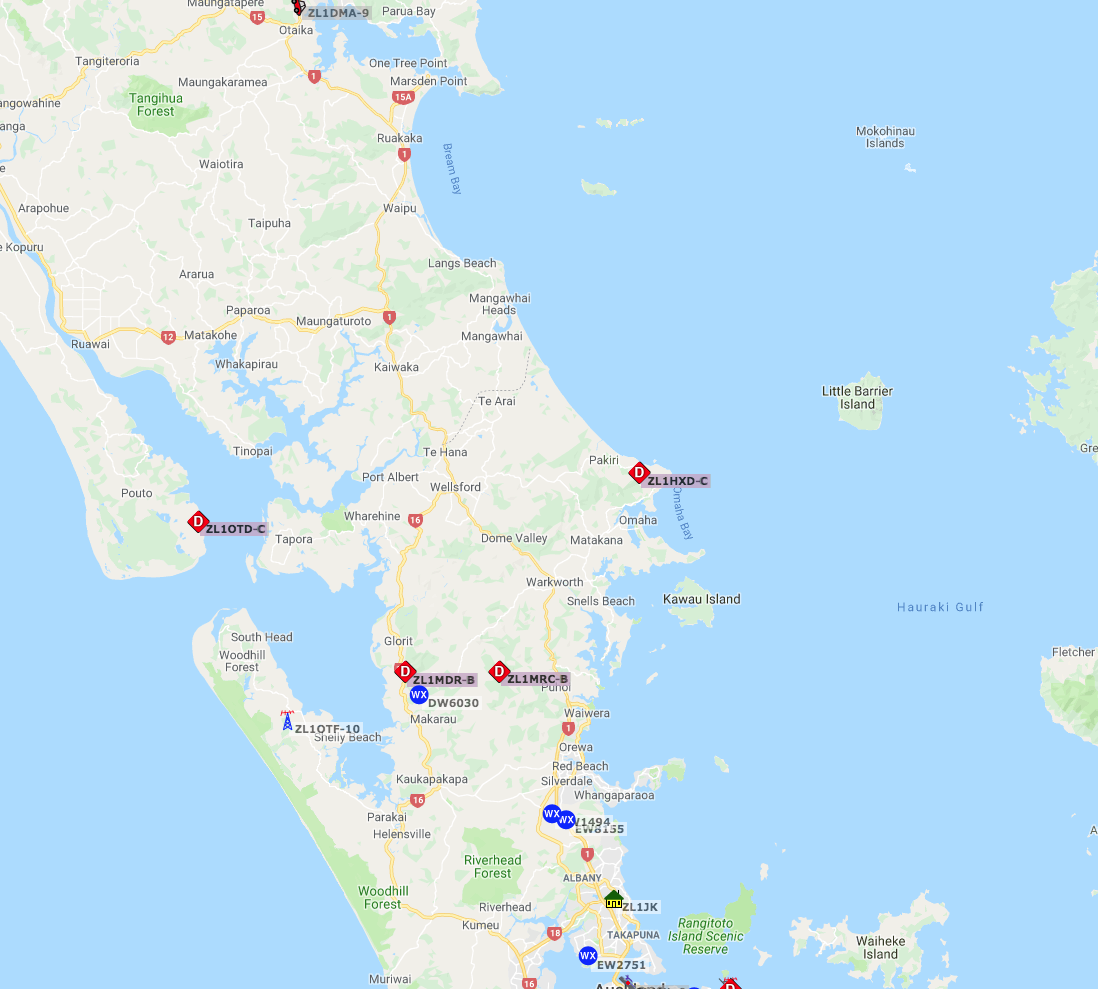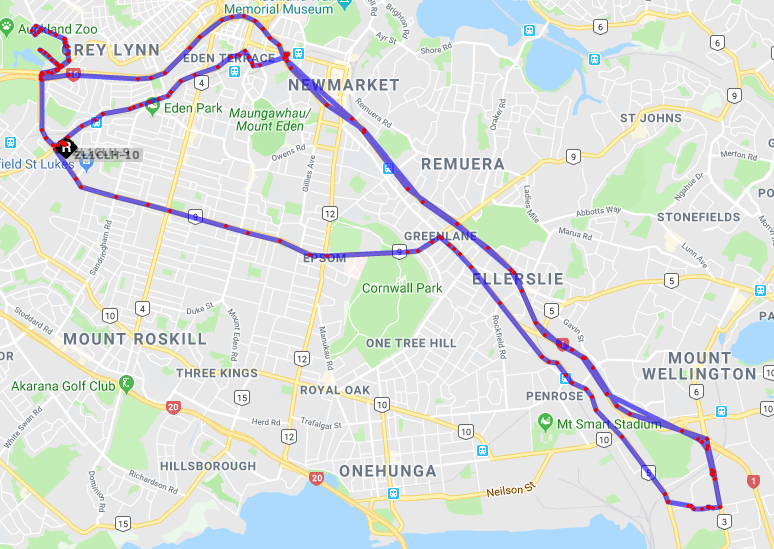This are the settings that I have found work perfectly for my Tiny Track 4.
Just change to your callsign and you should be good to go 🙂
This has been an ‘export’ which should give you the ability to save this in a text file, and upload to the TinyTrack4 via their software.
BANK 0 P300 FALSE TXTDISP TRUE NODISP FALSE PPATHING FALSE DMSDISP TRUE MICETMV TRUE ENTS FALSE TELHIRES TRUE TELVOLT TRUE TELTEMP TRUE PREEMPT FALSE DIGIID TRUE WXPOS TRUE TELREAD TRUE FRAWDISP FALSE HRAWDISP FALSE WYPTXT FALSE PKTICOM FALSE PKTOCOM FALSE RPATHDISP FALSE LEDS TRUE PAVPEN FALSE DEC96 FALSE DDIST TRUE HEADERLN TRUE DMETRIC TRUE SOFTRST TRUE MSGCMD TRUE MSGCAP TRUE LRNTPS FALSE GPSCHK TRUE INTCLK FALSE DECSTAT TRUE DIGIMY FALSE TOSV TRUE TALT TRUE TSPEED TRUE TIMESTAMP TRUE TIMEHMS TRUE SBEN TRUE TSWPT TRUE AMODE GPS BMODE GPS ABAUD 4800 BBAUD 4800 BNKMODE 0 SSIDROUTE 0 ALTNET APTT4 MYCALL ***YOUR CALL SIGN*** PATH1 WIDE1-1 PATH2 WIDE2-1 PATH3 % TSTAT % BTEXT % BPERIOD 0 TXD 40 MTXD 10 PERSIST 65 SLOTTIME 15 QUIET 10 TRNKMODE 0 CDMODE TONES CDLEVEL 20 TXLEVEL 97 TXTWIST 23 RXAMP 37 GWAYLEN 9 GWAYMODE NMEA GRELAYBITS 1 GRELAYRATE 0 GKRELAY 0 LOCATION 1234.5678N 12345.6789W GALT 1000 TSYMCODE > TSYMTABLE / STATUSRATE 3 PPERIOD 0 MPPERIOD 0 SBSSPEED 5 SBFSPEED 48 SBSPERIOD 90 SBFPERIOD 45 SBTANGLE 15 SBTSLOPE 25 SBTTIME 10 MMSG 1 TSOFFSET 17 TDAO 0 TPROTOCOL MIC-E TPSWITCH 0 TPERIOD 0 TVOLTTWK 128 TTEMPTWK 90 WPERIOD 0 ALIAS1 % ALIAS2 WIDE2 ALIAS3 % DUPETIME 30 FILTERCALL % TXFREQ 144.390 RXFREQ 144.390 RXSQUELCH 0 BANK 1 P300 FALSE TXTDISP TRUE NODISP FALSE PPATHING FALSE DMSDISP TRUE MICETMV TRUE ENTS FALSE TELHIRES TRUE TELVOLT TRUE TELTEMP TRUE PREEMPT FALSE DIGIID TRUE WXPOS TRUE TELREAD TRUE FRAWDISP FALSE HRAWDISP FALSE WYPTXT FALSE PKTICOM FALSE PKTOCOM FALSE RPATHDISP FALSE LEDS TRUE PAVPEN FALSE DEC96 FALSE DDIST TRUE HEADERLN TRUE DMETRIC TRUE SOFTRST TRUE MSGCMD TRUE MSGCAP TRUE LRNTPS FALSE GPSCHK TRUE INTCLK FALSE DECSTAT TRUE DIGIMY FALSE TOSV TRUE TALT TRUE TSPEED TRUE TIMESTAMP TRUE TIMEHMS TRUE SBEN TRUE TSWPT TRUE AMODE GPS BMODE GPS ABAUD 4800 BBAUD 4800 BNKMODE 0 SSIDROUTE 0 ALTNET APTT4 MYCALL ***YOUR CALL SIGN*** PATH1 WIDE1-1 PATH2 WIDE2-1 PATH3 % TSTAT % BTEXT % BPERIOD 0 TXD 40 MTXD 10 PERSIST 65 SLOTTIME 15 QUIET 10 TRNKMODE 0 CDMODE TONES CDLEVEL 20 TXLEVEL 97 TXTWIST 23 RXAMP 37 GWAYLEN 9 GWAYMODE NMEA GRELAYBITS 1 GRELAYRATE 0 GKRELAY 0 LOCATION 1234.5678N 12345.6789W GALT 1000 TSYMCODE > TSYMTABLE / STATUSRATE 3 PPERIOD 0 MPPERIOD 0 SBSSPEED 5 SBFSPEED 48 SBSPERIOD 90 SBFPERIOD 45 SBTANGLE 15 SBTSLOPE 25 SBTTIME 10 MMSG 1 TSOFFSET 17 TDAO 0 TPROTOCOL MIC-E TPSWITCH 0 TPERIOD 0 TVOLTTWK 128 TTEMPTWK 90 WPERIOD 0 ALIAS1 % ALIAS2 WIDE2 ALIAS3 % DUPETIME 30 FILTERCALL % TXFREQ 144.390 RXFREQ 144.390 RXSQUELCH 0
If you see anything that looks wrong, or can recommend a change, please let me know, but in Auckland, these seem to be a really good settings.
We have setup audio levels and twist on an HP 8921A and this was set for an Yaesu FT-7900.